Firefox about:config Tips and Tricks
Friday, January 12th, 2007In this post I’ll outline some of my favorite custom configuration options for Firefox, which can be set from about:config. Some of these preferences do not exist by default, so you will have to right-click in about:config, select New, the type of preference, and then enter the preference name exactly as I have written it.
browser.urlbar.autoFill
Type: Boolean
Possible Values: true, false
Setting this option to true will cause the url bar to auto complete urls. With this option, you can type the first few characters of a url, hit enter, and bingo, your at the site!
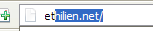
Note: It isn’t at first apparent how to stop the auto-completion at a certain point without going to the entire URL. For instance, if you want to go to a root domain, but the URL that starts to auto complete includes a specific page, just hit space after the domain name to stop the auto completion.
browser.urlbar.clickSelectsAll
Type: Boolean
Possible Values: true, false
Requires Restart
If editing urls is something you do regularly, you may want to turn this option off. When you click on the urlbar, instead of selecting the entire url, you will instantly have an edit cursor. Normally you would have to click twice about a second apart to achieve the same effect.
browser.urlbar.matchOnlyTyped
Type: Boolean
Possible Values: true, false
Making this option true will cause only URLs you have actually typed in to appear in the drop down underneath the urlbar or auto complete. This feature is useful for eliminating all but your most frequently visited sites from the drop down (although you should probably bookmark them instead, so this feature really isn’t that useful).
browser.tabs.closeButtons
Type: Integer
If you don’t like the way Firefox 2 displays the tab closebuttons, this option will let you set them back.
Possible Values:
0 – Display a close button on the active tab only
1 – Display a close button on all tabs (the default)
2 – Don’t display any close buttons
3 – Display a single close button at the end of the tab bar, just like FF 1.x
dom.disablewindowopenfeature.scrollbars, dom.disablewindowopenfeature.resizable, dom.disablewindowopenfeature.close, dom.disablewindowopenfeature.minimizable
Type: Boolean
Possible Values: true, false
These four settings should be set to true to prevent websites from opening popup windows without scrollbars, or that you can’t resize, minimize, or close. If you’ve ever been to a website that miscalculated the size of the content being displayed in a popup, but prevented it from being scrolled or resized, you will know how annoying this is.
layout.spellcheckDefault
Type: Integer
Requires Restart
This preference allows you to control what types of text controls should have spell checking enabled.
Possible Values:
0 – Disable all spell checking
1 – Enable spell checking only for multi-line controls like textareas (the default)
2 – Enable spell checking on all text controls (much more useful)
extensions.checkCompatibility
Type: Boolean
Possible Values: true, false
This option is mainly useful soon after a new release of Firefox, when most extensions have not been updated for use with the new version. Setting this option to false will allow you to enable your old extensions even if they are not supposed to work with the new release (because most actually do).
Hopefully you will find these hidden preferences as useful as I do!
Thanks! Those are really usefull settings.